- Usage
- Auto
The Auto Feature
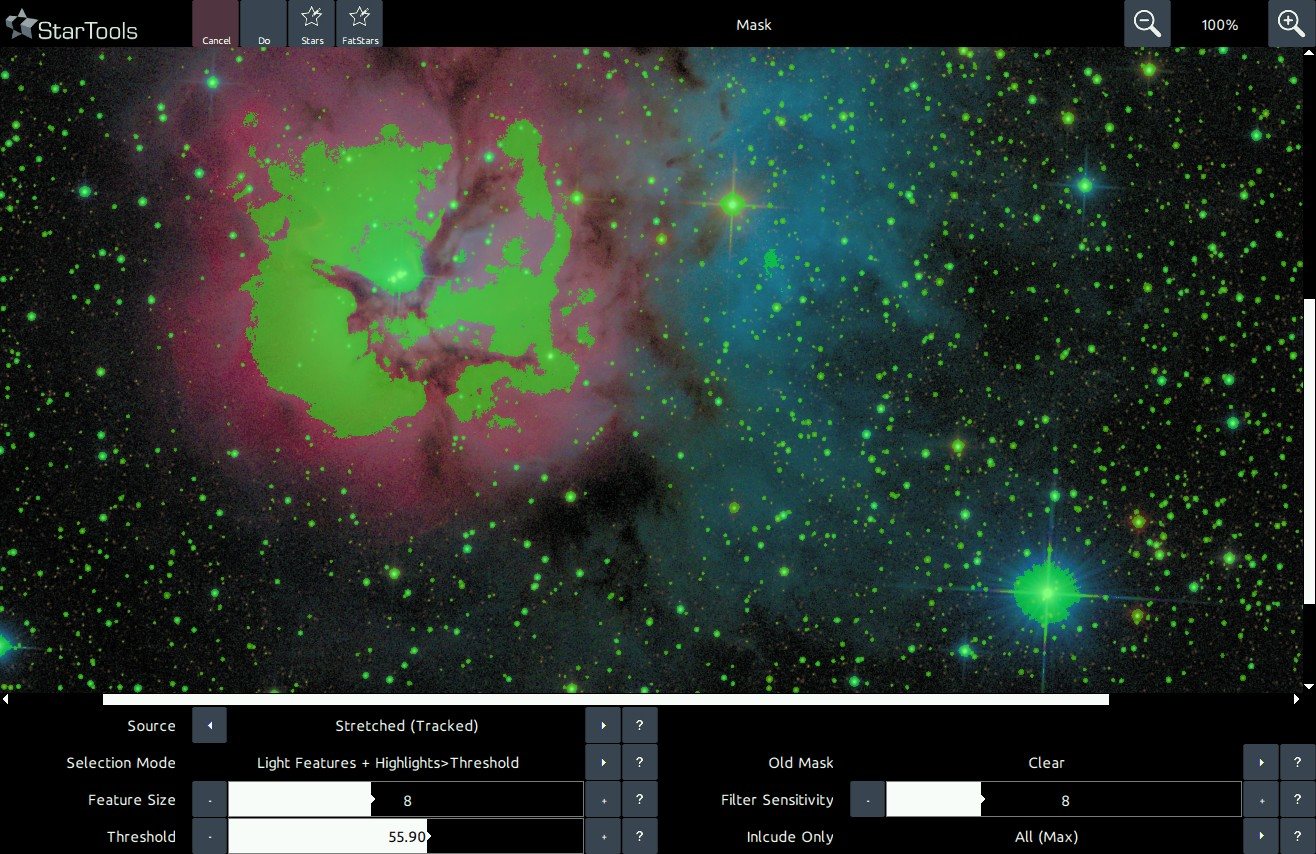
The powerful 'Auto' function quickly and autonomously isolates features of interest such as stars, noise, hot or dead pixels, etc.
For example, isolating just the stars in an image is a necessity for obtaining any useful results from the 'Decon' and 'Magic' module.
The type of features to be isolated are controlled by the 'Selection Mode' parameter
- Light features + highlight > threshold; a combination of two selection algorithms. One is the simpler 'Highlight > threshold' mode, which selects any pixel whose brightness is brighter than a certain percentage of the maximum value (see the 'Threshold' parameter below). The other selection algorithm is 'Light features' which selects high frequency components in an image (such as stars, gas knots and nebula edges), up to a certain size (see 'Max. feature size' below) and depending on a certain sensitivity (see 'Filter sensitivity' below'). This mode is particularly effective for selecting stars. Note that if the 'Threshold' parameter is kept at 100%, this mode produces results that are identical to the 'Light features' mode.
- Light features; selects high frequency components in an image (such as stars, gas knots and nebula edges), up to a certain size (see 'Max feature size') and depending on a certain sensitivity (see 'Filter sensitivity').
- Highlight > threshold; selects any pixel whose brightness is brighter than a certain percentage of the maximum (e.g. pure white) value. . If you find this mode does not select bright stars with white cores that well, open the 'Levels' module and set the 'Normalization' a few pixels higher. This should make light features marginally brighter and dark features marginally darker.
- Dead pixels color/mono < threshold; selects dark high frequency components in an image (such star edges, halos introduced by over sharpening, nebula edges and dead pixels), up to a certain size (see 'Max feature size' below) and depending on a certain sensitivity (see 'Filter sensitivity' below') and whose brightness is darker than a certain percentage of the maximum value (see the Threshold parameter below). It then further narrows down the selection by looking at which pixels are likely the result of CCD defects (dead pixels). Two versions are available, one for color images, the other for mono images.
- Hot pixels color/mono > threshold; selects high frequency components in an image up to a certain size (see 'Max feature size' below) and depending on a certain sensitivity (see 'Filter sensitivity' below). It then further narrows down the selection by looking at which pixels are likely the result of CCD defects or cosmic rays (also known as 'hot' pixels). The 'Threshold' parameter controls how bright hot pixels need to be before they are potentially tagged as 'hot'. Note that a 'Threshold' of less than 100% needs to be specified for this mode to have any effect. Noise Fine - selects all pixels that are likely affected by significant amounts of noise. Please note that other parameters such as the 'Threshold', 'Max feature size', 'Filter sensitivity' and 'Exclude color' have no effect in this mode. Two versions are available, one for color images, the other for mono images.
- Noise; selects all pixels that are likely affected by significant amounts of noise. This algorithm is more aggressive in its noise detection and tagging than 'Noise Fine'. Please note that other parameters such as the 'Threshold', 'Max feature size', 'Filter sensitivity' and 'Exclude color' have no effect in this mode.
- Dust & scratches; selects small specks of dusts and scratches as found on old photographs. Only the 'Threshold' parameter is used, and a very low value for the 'Threshold' parameter is needed.
- Edges > Threshold; selects all pixels that are likely to belong to the edge of a feature. Use the 'Threshold' parameter to set sensitivity where lower values make the edge detector more sensitive.
- Horizontal artifacts; selects horizontal anomalies in the image. Use the 'Max feature size' and 'Filter sensitivity' to throttle the aggressiveness with which the detector detects the anomalies.
- Vertical artifacts; selects vertical anomalies in the image. Use the 'Max feature size' and 'Filter sensitivity' to throttle the aggressiveness with which the detector detects the anomalies.
- Radius; selects a circle, starting from the centre of the image going outwards. The 'Threshold' parameter defines the radius of the circle, where 100.00 covers the whole image.
Some of the selection algorithms are controlled by additional parameters;
- Include only; tells the selection algorithms evaluate specific colour channels only when looking for features. This is particularly useful if you have a predominantly red, purple and blue nebula with white stars in the foreground and, say, you'd want to select only the stars. By setting 'Include only' to 'Green', you are able to tell the selection algorithms to leave red and blue features in the nebula alone (since these features are most prominent in the red and blue channels). This greatly reduces the amount of false positives.
- Max feature size; specifies the largest size of any feature the algorithm should expect. If you find that stars are not correctly detected and only their outlines show up, you may want to increase this value. Conversely, if you find that large features are being inappropriately tagged and your stars are small (for example in wide field images), you may reduce this value to reduce false positives.
- Filter sensitivity; specifies how sensitive the selection algorithms should be to local brightness variations. A lower value signifies a more aggressive setting, leading to more features and pixels being tagged.
- Threshold; specifies a percentage of full brightness (i.e. pure white) below, or above which a selection algorithm should detect features.
Finally, the 'Source' parameter selects the source data the Auto mask generator should use. Thanks to StarTools' Tracking functionality which gives every module the capability to go "back in time", the Auto mask generator can use either the original 'Linear' data (perfect for getting at the brightest star cores), the data as you see it right now ('Stretched'), or the data as you see now but taking into account noise propagation ('Stretched (Tracked)'). The latter greatly helps reduce false positives caused by noise.
You may also be interested in...
- Introduction (under Features & Documentation)
It is up to you how you wish to approach image processing.
- Usage (under Wipe)
Amp glow is faint "glow" near one or more edges caused by local thermal noise from heat-dissipating electronics.
- Advanced techniques (under Usage)
The mask editor and its auto-mask generator are very flexible tools.
- Object protection (under Advanced techniques)
In the Auto mask generator, set the parameters you need to generate your mask.
