- Features & Documentation
- NBAccent
NBAccent: Adding Narrowband Accents to Visual Spectrum Datasets
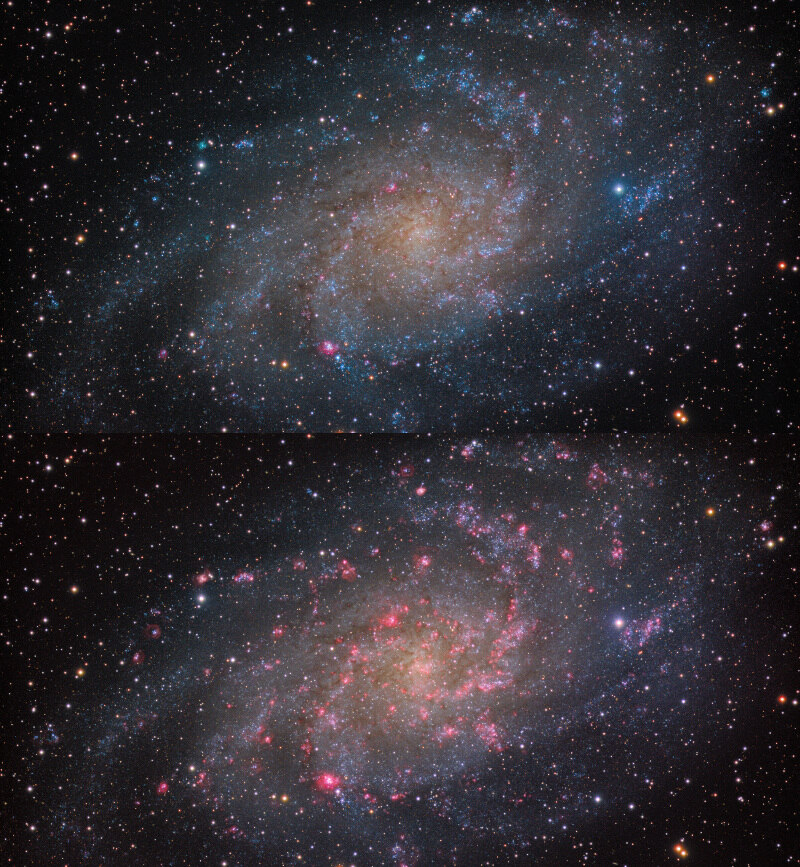
Adding narrowband accents to visual spectrum datasets has traditionally been a daunting, difficult and laborious process, involving multiple workflows. The NBAccent module is a powerful module that starts its work as soon as your load your data in the Compose module. Crucially it adds only a single, easy step to an otherwise standard workflow, while yielding superior results in terms of color fidelity/preservation.
By making narrowband accents an integral part of the complete workflow and signal path, results are replicable, predictable and fully tracked by StarTools' unique signal evolution Tracking engine, yielding perfect noise reduction every time.
Usage
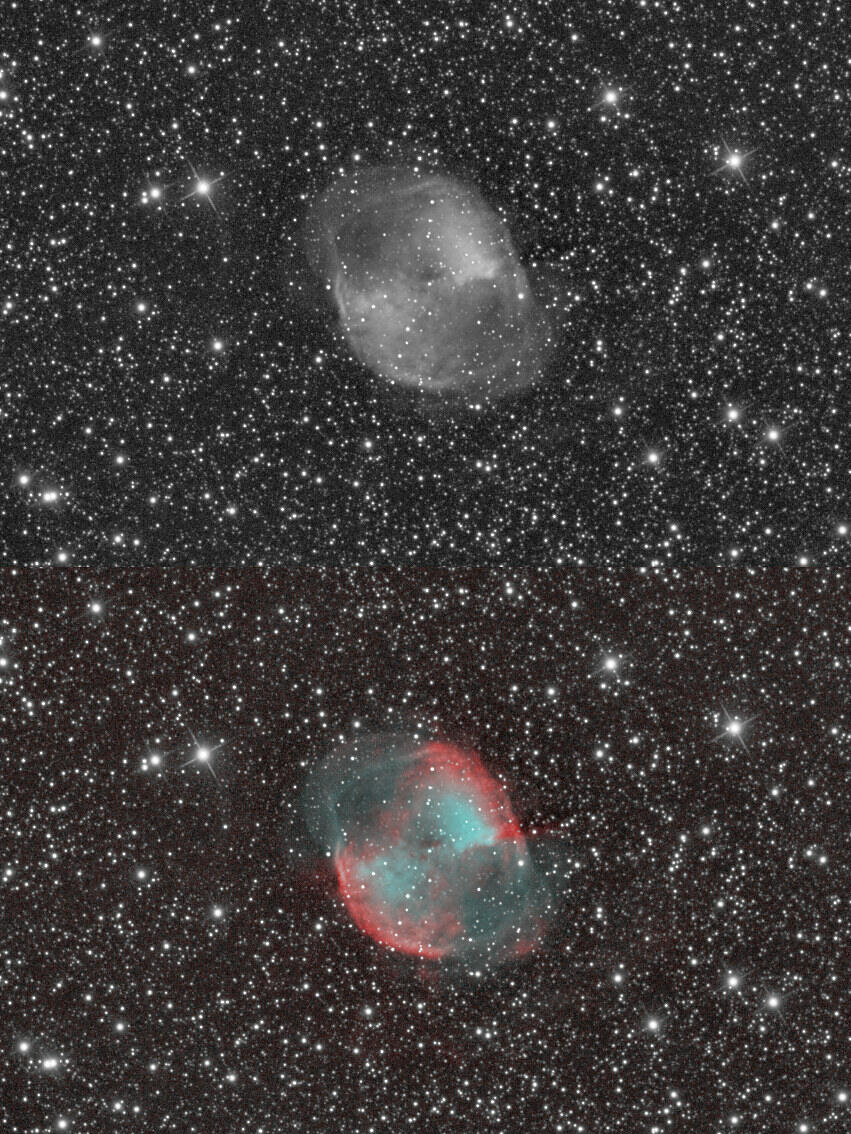
Activating the NBAccent module functionality, starts with importing a suitable narrowband dataset via the Compose module. The Compose module will extract the relevant channels from the dataset you give it, as directed by its 'NB Accents Type' parameter.
The narrowband dataset is processed in parallel during your workflow; the Bin, Crop, Mirror, Rotate and - most notably - Wipe modules all operate on the narrowband accent dataset in parallel as you process the main luminance (and optionally chrominance) signal.
Understanding the module's purpose and use case
There are many different ways and techniques of incorporating narrowband data into your workflow. Which method is suitable or desirable, depends on the object, the availability of datasets/bands, and the quality of those available dataset.
The NBAccent module was specifically designed for the most difficult compositing use case; that of using narrowband as means to accentuate detail in a visual spectrum 'master' dataset. In other words, in this use case, the narrowband is used to support, enhance and accentuate small(er) aspects of the final image, rather than as a basis for the initial signal luminance/detail or chrominance/coloring itself. This is a subtle, but tremendously important and consequential distinction.
As such, the narrowband accent dataset is processed entirely independent of the luminance and chrominance signal of the 'master' dataset; it sole purpose is to accentuate detail from the 'master' (luminance/chrominance) dataset through careful - but deliberate - local brightness and/or color manipulation.
If you wish to use the narrowband signal as luminance or chrominance itself, rather than for accentuating luminance or chrominance, then the NBAccent module will not apply, and you should use the Compose module to load your narrowband as luminance and/or chrominance instead.
Given the module's use case, it is best invoked late in the processing flow, after the Color module.
Examples of use cases for the NBAccent module are;
- accentuating HII areas in galaxies (by passing it a Hydrogen-alpha dataset) such as M31, M33
- accentuating or adding large scale background nebulosity to already rich visual spectrum widefield renditions of HII areas such as NGC 7635, M16
- accentuating or better resolving intricate features in objects such as planetary nebula
Ideal datasets for augmenting visual spectrum (mono or colour) datasets are Ha datasets, O-III datasets, Ha+O-III datasets or datasets from the popular duo/tri/quadband filters for OSCs and DSLRs such as the Optolong L-Extreme, the STC Duo , the ZWO Duo-Band and other similar filters with narrow spectrum responses.
Stage 1: Signal stretch and contribution calibration
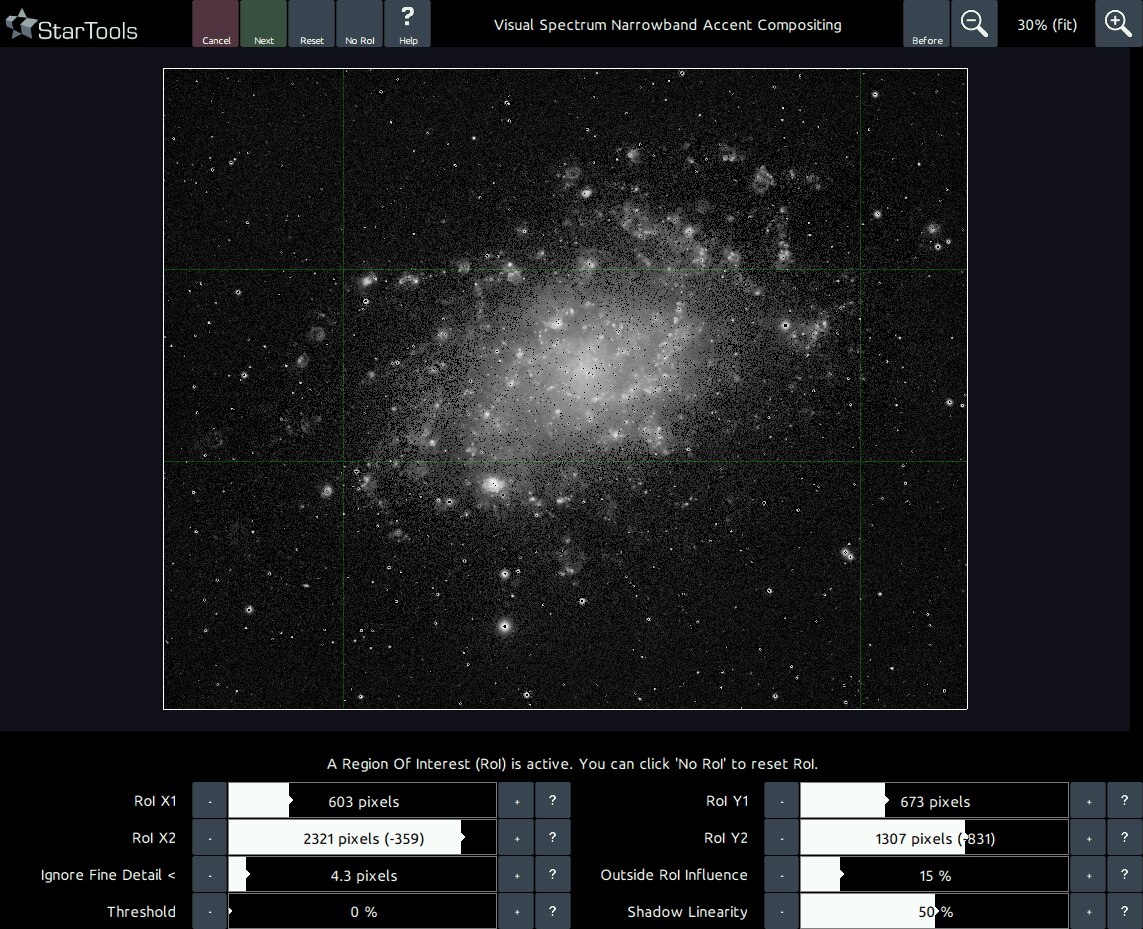
The first screen allows you to fine control which areas will receive narrowband enhancement. The procedure and, hence, interface is closely related to the AutoDev module. Familiarizing with AutoDev is key to achieving good results with StarTools, and being able to use it effectively is a prerequisite to being able to use the NBAccent module.
One notable difference compared to AutoDev, is the way the stretched narrowband data is presented; areas that will not be considered for the final composite, will be clipped to black. Areas that will be considered in the final composite, will appear sretched as normal. The other difference from the AutoDev module, is the removal of the 'Detector Gamma' parameter and its replacement by the 'Threshold' parameter; this parameter allows for intentional clipping of the narrowband image, for example to avoid any background imperfections being added to the final composite. It is important to note that this parameter should be used as a last resort only (for example if the narrowband accent data is of exceedingly poor quality) as it is a very crude tool that will inevitably destroy faint signal.
It is important to understand that the signal as show during this first stage, is merely signal that is up for consideration by the second stage. Its inclusion is still contingent on other parameters and filters in the second stage. In other words, during this first stage, you should merely ensure that, whichever signal is visible, is actual useful narrowband signal, and not the result of background imperfections or other artificial sources.
For your convenience, the NBAccent module will, by default, use the same Region of Interest that was specified during AutoDev.
Stage 2: Accentuating your image with narrowband accents
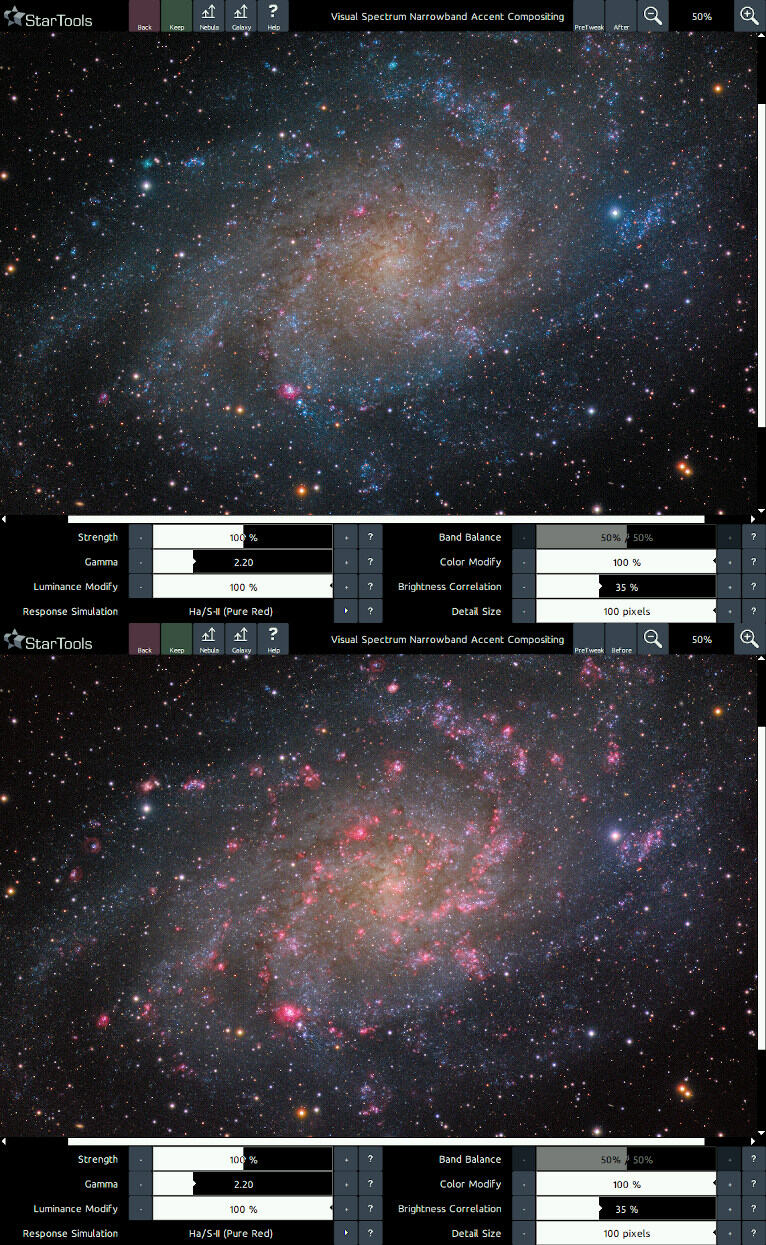
The second stage is all about using the signal from the first stage in a manner you find aesthetically pleasing.
Straight up, there are two presets that are useful in two of the NBAccent's major use cases;
- 'Nebula'; to accentuate detail associated with Milkyway nebulosity
- 'Galaxy'; to accentuate smaller detail in other galaxies
These presets dial in the most useful settings for these two usecases.
The 'Response Simulation' parameter is responsible for the visual spectrum coloring equivalent that is synthesised from the narrowband data. The NBAccent module was designed to synthesise plausible visual spectrum coloring for a wide range of scenarios and filters;
- Ha/S-II (Pure Red); uses the narrowband data's red channel to add pure, deep red accents to the image. While pure red is rather rare in visual spectrum images (due to these emissions almost never existing by themselves and instead being accompanied by other emissions that are much bluer), it can nevertheless be useful to make these areas stand out very well.
- HII/Balmer Series (Red/Purple); uses the narrowband data's red channel to add the familiar red/purple colour of HII areas to the image. This mode makes the assumption that the other visual spectrum emissions from the Balmer series (almost all blue) are also present where the H-alpha line was detected. This mode tends to yield renditions that matches closely with the colouring of HII areas in actual visual spectrum data.
- Hb/O-III (Cyan); uses the narrowband data's green and blue channels to add pure cyan accents, corresponding to the colour of areas of strong Hb/O-III emissions as powered by nearby O or B-class blue giant stars.
- O-III (Teal); uses the narrowband data's green and blue channels to add teal green accents, corresponding to the colour of areas of strong O-III emissions
- Ha/S-II (Pure Red) + Hb/O-III (Cyan); uses pure deep red accents for data from the red channel, while using cyan accents for data from the blue and green channels. This mode is particularly useful for narrowband data acquired through the popular duo/tri/quadband filters.
- Ha/S-II (Pure Red) + O-III (Teal); uses pure deep red accents for data from the red channel, while using teal green accents for data from the blue and green channels. This mode is particularly useful for narrowband data acquired through the popular duo/tri/quadband filters.
- HII/Balmer Series (Red/Purple) + Hb/O-III (Cyan); synthesises the full Balmer series (red/purple) from the red channel, while using cyan accents for data from the blue and green channels. This mode is particularly useful for narrowband data acquired through the popular duo/tri/quadband filters.
- HII/Balmer Series (Red/Purple) + O-III (Teal); synthesises the full Balmer series (red/purple) from the red channel, while using green accents for data from the blue and green channels. This mode is particularly useful for narrowband data acquired through the popular duo/tri/quadband filters.
The 'Luminance Modify' and 'Color Modify' parameters, precisely control how much the module is allowed to modify of the visual spectrum image's luminance/detail and colour respectively. For example, by setting 'Luminance Modify' to 0%, and leaving 'Color Modify' at 100%, only the colouring will be modified, but the narrowband accent data will not (perceptually) influence the brightness of any pixels of the final image. Conversely, by setting 'Color Modify' to 0% and 'Luminance Modify' to 100%, the narrowband accent data will significantly brighten the image in areas of strong narrowband emissions, however the colouring will remain (perceptually) the same as the visual spectrum input image.
You may also be interested in...
- What is StarTools?
StarTools is a powerful new type of image processing application for astrophotography that tracks noise propagation as you process.
- Traditional image processing software for astrophotography is fundamentally broken (under Tracking is signal preservation)
Current image processing routines and filters are still as 'dumb' as they were in the early 90s.
- Stage three (under Main operation)
The noise signature of the deliberately left-in noise, is precisely shaped to be aesthetically pleasing for precisely this purpose.
- usage (under HDR)
The 'Context Size' parameter controls the upper size of the detail/structures that may provide context for smaller detail.
- Compose: Effortless, Signal Evolution-Tracked Complex Composite Processing (under Features & Documentation)
Through the Compose module, StarTools is able to process luminance, color and narrowband accent information separately, yet simultaneously.
