- Features & Documentation
- Compose
Compose: Effortless, Signal Evolution-Tracked Complex Composite Processing

The Compose module is easy-to-use, but extremely flexible compositing and channel extraction tool. As opposed to all other software, the Compose module allows you to effortless process, LRGB, LLRGB, or narrowband composites like SHO, LSHO, Duo/Tri/Quadband, HaLRGB etc. composites, as if they were simple RGB datasets.
In traditional image processing software, composites with separate luminance, chrominance and/or narrowband filters, require lengthy processing workflows; luminance (detail), chrominance (color) and narrowband accents datastreams need (or should!) be processed separately and only combined at the end to produce the final image.
Through the Compose module, StarTools is able to process luminance, color and narrowband accent information separately, yet simultaneously.
This has important ramifications for your workflow and signal fidelity;
- Your workflow for a complex composite is now virtually the same as it is for a simple DSLR/OSC dataset; Modules like Wipe and Color automatically consult and manipulate the correct dataset(s) and enable additional functionality where needed.
- Because everything is done in one Tracking session, you get all the benefits from signal evolution tracking until the very end, without having to end your workflow for luminance and start a new one for chrominance or narrowband accents; all modules cross-reference luminance and color information as needed until the very end, yielding vastly cleaner results.
- The "Entropy" module can consult the chroma/color information to effortlessly manipulate luminance as you see fit, while Tracking monitors noise propagation.
Synthetic luminance dataset are created by simply specifying the total exposure times for each imported dataset. With a click of a button, synthetic luminance datasets can be added to an existing luminance dataset, or can be used as a (synthetic) luminance dataset in its own right.
Finally, the Compose module can be used to create bi-color composites, or to extract individual channels from color images.
Usage
Creating a composite is as easy as loading the desired datasets into the desired slots, and optionally setting the desired composite scheme and exposure lengths.
Care must be taken that all datasets are of the exact same dimensions and are perfectly aligned. Alignment should always be done during stacking (by means of a common reference stack) and never after the fact when the datasets have already been stacked. Alignment during stacking will yield the least amount of errors in point spread functions and chrominance (color) signal, which is important for operations such as deconvolution and color calibration.
The "Luminance" button loads a dataset into the "Luminance File" slot. The "Lum Total Exposure" slider determines the total exposure length in hours, minutes and seconds. This value is used to create the correct weighted synthetic luminance dataset, in case the "Luminance, Color" composite mode is set to create a synthetic luminance form the loaded channels. Loading a Luminance file will only have an effect when the "Luminance, Color" parameter is set to a compositing scheme that incorporates a luminance dataset (e.g. "L, RGB", "L + Synthetic L From RGB, RGB" or "L + Synthetic L From RGB, Mono") .
The "Red/S-II", "Green/Ha" and "Blue/O-III" buttons load a dataset in the "Red File", "Green File" and "Blue File" slots respectively. The "Red Total Exposure", "Green Total Exposure", "Blue Total Exposure" sliders determine the total exposure length in hours, minutes and seconds for each of the three slots. These values are used to create the correct weighted synthetic luminance dataset (at 1/3rd weighting of the "Lum Total Exposure"), in case the "Luminance, Color" composite mode is set to create a synthetic luminance from the loaded channels.
The "NBAccent" button loads a dataset for parallel processing as narrrowband accents (see NBAccent module).
Loading an dataset into the "Red File", "Green File" or "Blue File" slots will see any missing slots be synthesised automatically if the "Color Ch. Interpolation" parameter is set to "On". Note that loading a colour dataset into the "Red File", "Green File" or "Blue File" slots will automatically extract the red, green and blue channels of the colour dataset respectively.
Note that the Red/S-II, Green/Ha and Blue/O-III buttons at the top of the module have alternative designations as well, for use when importing "SHO" datasets. In this case, S-II is mapped to the Red channel, H-alpha is mapped to the Green channel, O-III is mapped to the blue channel.
There are a number of compositing schemes available, most of which will put StarTools into "composite" mode (as signified by a lit up "Compose" label on the Compose button on the home screen). Compositing schemes that require separate processing of luminance and colour will put StarTools in this special mode. Some module may exhibit subtly different behaviour, or expose different functionality while in this mode.
The following compositing schemes are selectable;
- "RGB, RGB (Legacy Software)" simply uses red + green + blue for luminance and uses red, green and blue for the color information. No special processing or compositing is done. Any loaded Luminance dataset is ignored, as are Total exposure settings. This is how less sophisticated software from years past ("legacy") would composite your datasets.
- "RGB, Mono" simply uses red + green + blue for luminance and uses the average of the red, green and blue channels for all channels for the color information, resulting in a mono image. Any loaded Luminance dataset is ignored, as are Total exposure settings.
- "L, RGB" simply uses the loaded luminance dataset for luminance and uses red, green and blue for the colour information. Total exposure settings are ignored. StarTools will be put into "composite" mode, processing luminance and colour separately but simultaneously. If not Luminance dataset is loaded, this scheme functions the same as "RGB, RGB" with the exception that StarTools will be put into "composite" mode, processing luminance and colour separately yet simultaneously.
- "L + Synthetic L from RGB, RGB" creates a synthetic luminance dataset from Luminance, Red, Green and Blue, weighted according to the exposure times provided by the "Total Exposure" sliders. The colour information will consists of simply the red, green and blue datasets as imported. StarTools will be put into "composite" mode, processing luminance and colour separately yet simultaneously.
- "L + Synthetic L from RGB, Mono" creates a synthetic luminance dataset from Luminance, Red, Green and Blue, weighted according to the exposure times provided by the "Total Exposure" sliders. The colour information will consists of the average of the red, green and blue channels for all channels, yielding a mono image. StarTools is not put into "composite" mode, as no colour information is available.
- "L + Synthetic L from R(2xG)B, RGB (Color from OSC/DSLR)" creates a synthetic luminance dataset from Luminance, Red, Green and Blue, weighted according to the exposure times provided by the "Total Exposure" sliders. The green channel's contribution is doubled to reflect the originating instrument's Bayer Matrix having twice the amount of green samples. The colour information will consists of simply the red, green and blue datasets as imported. StarTools will be put into "composite" mode, processing luminance and colour separately yet simultaneously. This mode is suitable for OSC and DSLR datasets and is used internally by the "Open" functionality on the home screen when the user chooses the second option "Linear from OSC/DSLR with Bayer matrix and not white balanced".
- "L + Synthetic L from RGB, R(GB)(GB) (Bi-Color)" creates a synthetic luminance dataset from Luminance, Red, Green and Blue, weighted according to the exposure times provided by the "Total Exposure" sliders. The colour information will consists of red as imported, with an average of green+blue assigned to both the green and blue channels. This mode is suitable for creating bi-colours from, for example, two narrowband filtered datasets.
- "L + Synthetic L from R(2xG)B, R(GB)(GB) (Bi-Color from OSC/DSLR)" creates a synthetic luminance dataset from Luminance, Red, Green and Blue, weighted according to the exposure times provided by the "Total Exposure" sliders and taking into account the presence of a Bayer matrix. The colour information will consists of red as imported, with an average of green+blue assigned to both the green and blue channels. This mode is very useful for creating bi-colours from duo/tri/quad band filtered datasets.
On synthetic luminance generation
For practical purpose, synthetic luminance generation assumes that, besides possibly varying total exposure lengths, all other factors remain equal. E.g. it is assumed that bandwidth response is exactly equal to that of the other filters in terms of width and transmission, and that only shot noise from the object varies (either due to differences in signal in the different filter band from the imaged object, or due to differing exposure times).
When added to a real (non synthetic) luminance source (e.g. the optional source imported as 'Luminance File'), the synthetic luminance's three red, green and blue channels are assumed to contribute exactly one third to the added synthetic luminance. E.g. it is assumed that the aggregate filter response of the individual three red, green and blue channels, exactly match that of the single 'Luminance File' source. In other words, it is assumed that;
red filter response + green filter response + blue filter response = luminance filter response
If the above is not (quite) the case and your know exact filter permeability, you can prorate the filter response by varying the Total Exposure sliders.
Finally, in the case of the presence of an instrument with a Bayer matrix, the green channel is assumed to contribute precisely 2x more signal than the red and blue channels.
Any narrowband accent data loaded, does not impact synthetic luminance generation.
Channel assignment and coloring and narrowband datasets
Unique to StarTools, channel assignment does not dictate final coloring. In other words, loading, for example, a SHO dataset as RGB, does not lock you into using precisely that channel mapping. Thanks to the signal evolution Tracking engine, the Color module allows you to completely remap the channels at will for the purpose of colouring, even far into your processing.
As is common practice in astronomy, StarTools assumes channels are imported in order of descending wavelength. E.g. the dataset with the longest wavelength (e.g. the light with the highest nm or Å comes first). In other words, the reddest light comes first, and the bluest light comes last.
In practice this means that;
- When using visual spectrum datasets, load red into the red channel, green into the green channel, and blue into the blue channel.
- When using triple channel narrowband datasets such as Hubble-like S-II + H-alpha + O-III (aka "SHO" datasets), load S-II as red, H-alpha as green and O-III as blue.
- When using a duo/tri/quad band filtered dataset, load H-alpha (which is possibly combined with the neighbouring S-II line depending on the filter) as red, and load O-III (which is possibly combined with the neighbouring H-beta line depending on the filter) as green.
In any case, you should not concern yourself with the colouring until you hit the Color module in your workflow; as opposed to other software, this initial channel assignment has no bearing at all on the final colouring in your image. Please note that failing to import channels correctly in the manner and order described above, will cause the Color module to mis-label the many colouring and blend options it offers.
Narrowband accents
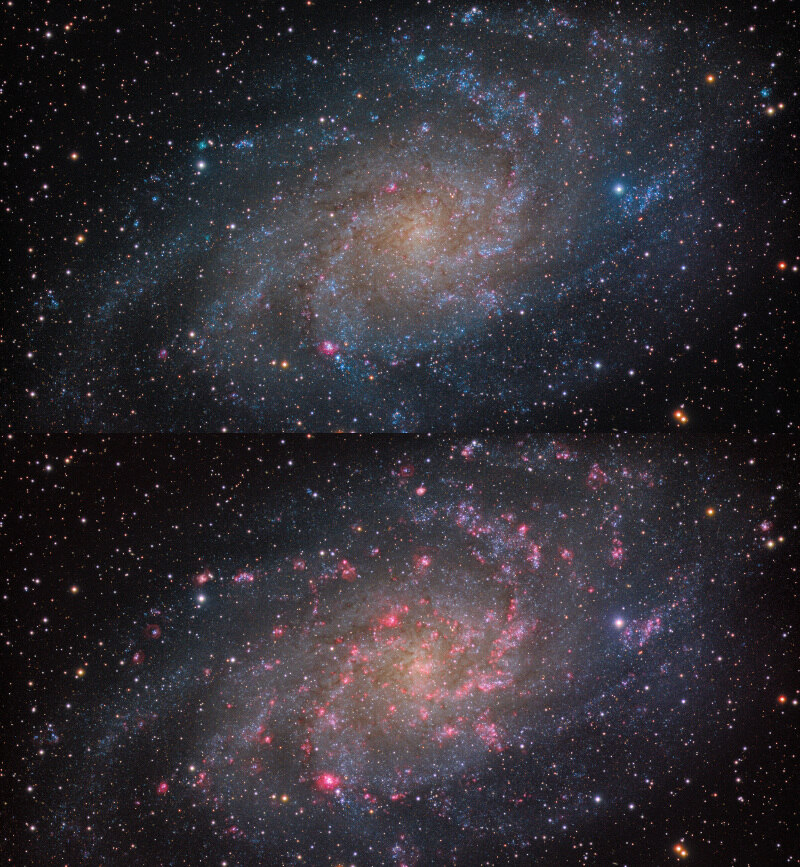
With the introduction of the NBAccent module in StarTools 1.8, a third parallel datastream type has been introduced; that of narrowband accents for visual spectrum augmentation. Adding narrowband accents to visual spectrum datasets has traditionally been a daunting, difficult and laborious process, involving multiple workflows. The NBAccent module is a powerful module that starts its work as soon as your load your data in the Compose module. Crucially it adds only a single, easy step to an otherwise standard workflow, while yielding superior results in terms of color fidelity/preservation.
By making narrowband accents an integral part of the complete workflow and signal path, results are replicable, predictable and fully tracked by StarTools' unique signal evolution Tracking engine, yielding perfect noise reduction every time.
Enabling narrowband accents in your wofklow, is as easy as loading the file containing the signal you wish to add as narrowband accents, and specifying the type of accents the file contains. Three possible types are selectable;
- H-alpha or S-II from a narrowband filter
- O-III or H-beta from a narrowband filter
- A combination of narrowband signals across multiple channels from a duo, tri or quadband filter (such as the Optolong L-Extreme or L-eNhance) or a combined single narrowband filter
Be sure to specify the correct type before continuing.
Popular coloring
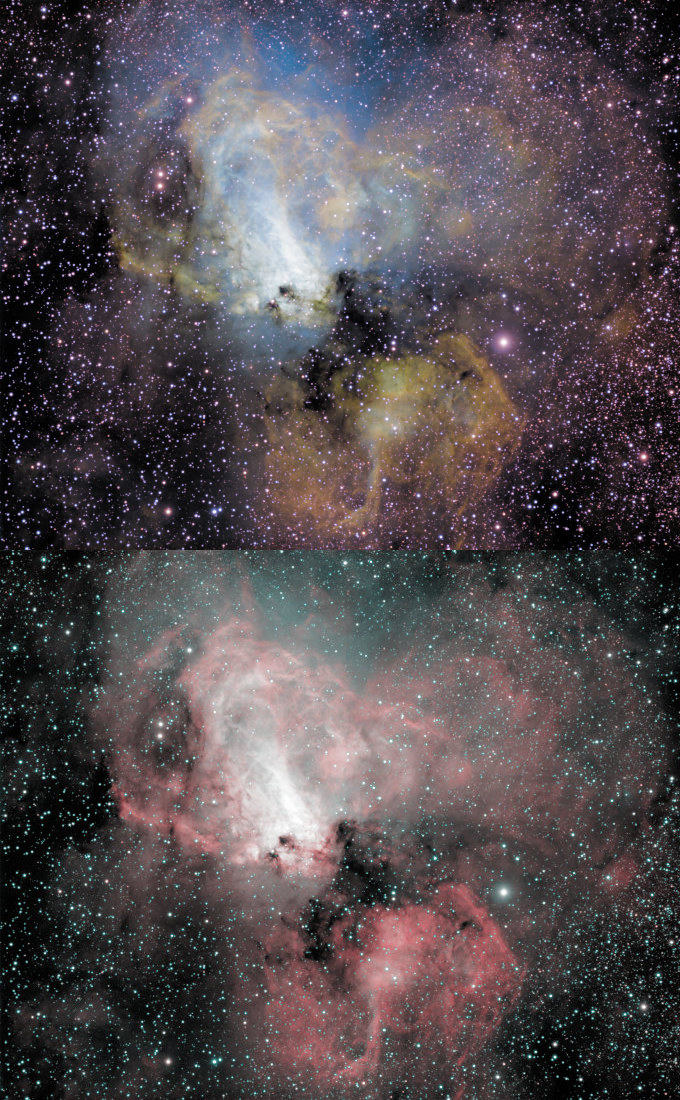
Popular narrowband composite colouring
Hubble / HST / SHO
The Hubble Space Telescope palette (also known as 'HST' or 'SHO' palette) is a popular palette for color renditions of the S-II, Hydrogen-alpha and O-III emission bands. This palette is achieved by loading S-II, Hydrogen-alpha and O-III ("SHO") as red, green and blue respectively. A special "Hubble" preset in the Color module provides a shortcut to color rendition settings that mimic the results from the more limited image processing tools from the 1990s.
H-alpha + O-III bi-color
A popular bi-color rendition of H-alpha and O-III is to import H-alpha as red and O-III as green as well as blue. A synthetic luminance frame is then created that only gives red and blue (or green instead of blue, but not both!) a weighting according to the two datasets' exposure lengths. The resulting color rendition tends to be close to these bands' manifestation in the visual spectrum with H-alpha a deep red and O-III appearing as a teal green.
You may also be interested in...
- Crop: Express Cropping Tool with Switchable Luminance, Chrominance and Narrowband Accent Previewing (under Features & Documentation)
The crop module is an easy-to-use image cropping tool with quick aspect ratio presets and switchable luminance, chrominance and narrowband accent preview modes.
- SVDecon: Detail Recovery through Spatially Variant Distortion Correction (under Features & Documentation)
The fully GPU accelerated solution is robust in the face of even severe noise, meaning it can deployed to restore detail in almost real-time in almost every dataset.
- Usage (under SVDecon)
Understanding these important points will make clear why some of the various parameters exist in this module, and what is being achieved by the module.
- Color: Advanced Color Correction and Manipulation (under Features & Documentation)
Thanks to StarTools' Tracking feature the Color module provides you with unparalleled flexibility and color fidelity when it comes to colour presentation in your image.
- White point reference by mask sampling (under How to determine a good color balance)
Upon return to the Color module, the whole image will now be balanced by the Red, Green and Blue bias values we determined earlier with just the white reference pixels selected.
