- Super Structure
- Usage
Usage
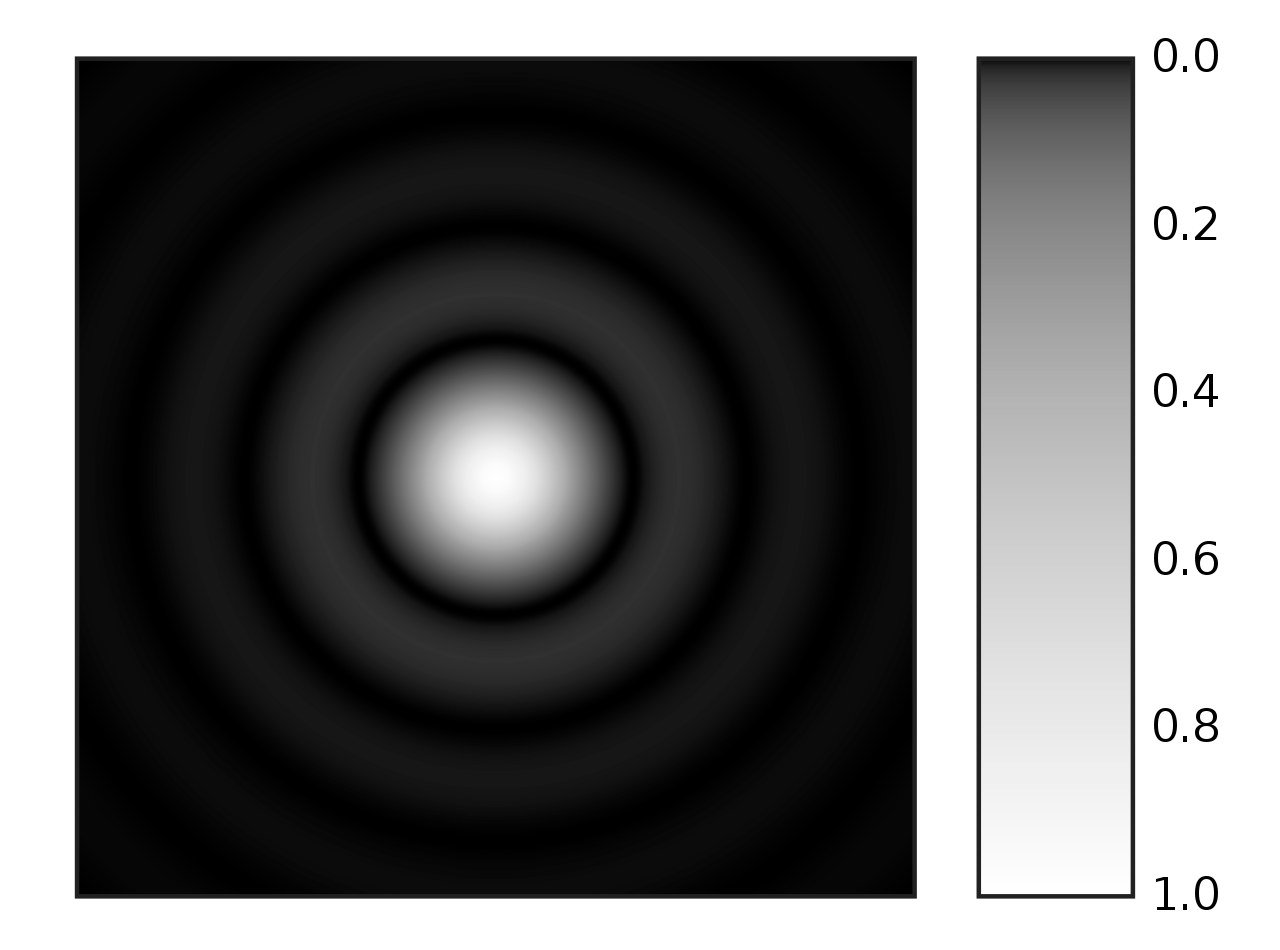
As with most modules in StarTools, the Super Structure module comes with a number of presets;
- 'DimSmall' pushes back anything that is not a super structure while retaining energy allocated to super structures. Overall image brightness is compensated for.
- 'Brighten' brightens detected super structures.
- 'Isolate' is similar to the 'DimSmall' preset, however does not compensate for lost energy (image brightness).
- 'Airy Only' shows the AiryDisk model only for fine tuning or use in other ways.
- 'Saturate' saturates the colours of detected super structures.
The 'Strength' parameter governs the overall strength of the effect.
The 'Brightness, Color' parameter determines whether brightness, colour or both is affected.
The 'Saturation' parameter controls the colour saturation of the output model (viewable by using the 'AiryOnly' preset), before it is composited with the source image to generate the final output.
The 'Detail Preservation' parameter selects the detail preservation algorithm the Super Structure module should use to merge the model with the source image to produce the output image;
- 'Off' does not attempt to preserve any detail.
- 'Min Distance to 1/2 Unity' uses whichever pixel that is closest to half unity (e.g. perfect gray).
- 'Linear Brightness Mask' uses a brightness mask that progressively masks-out brighter values until it uses the original values instead.
- 'Linear Brightness Mask Darken' uses a brightness mask that progressively masks out brighter values. Only pixels that are darker than the original image are kept.

The 'Detail Preservation Radius' sets a filter radius that is used for smoothly blending processed and non-processed pixels, if the 'Detail Preservation' parameter is set to 'Min Distance to 1/2 Unity'. It is grayed out otherwise.
The 'Compositing Algorithm' parameter defines how the calculated diffraction model is to be generally combined with the original image:
- 'None (Output Super Structure Only)' outputs the Super Structure model only and does not composite it with the source image.
- 'Screen' works like projecting two images on the same screen; the input image and the Super Structure model.
- 'Power of Inverse' composites the original image with the Super Structure model using a Power of Inversed Pixels (PIP) function.
- 'Multiply, Gamma Correct' multiplies the original image with the Super Structure model and then takes the square root.
- Multiply, 2x Gamma Correct - similar to 'Multiply, Gamma Correct' but doubles the Gamma Correction.
The 'Airy Disk Radius' parameter sets the radius of the Airy disk point spread function (PSF) that is used to diffract the light. Smaller values are generally more suited to wide fields, whereas larger values are generally best for narrow fields. This is so that the PSF mimics the diffraction pattern of the original optical train. 'Incorrect' values may make the image look fuzzier than need be (in the case of wide fields), or may define super structures less well (in the case of narrow fields).
The 'Brightness Retention' feature attempts to retain the apparent brightness of the input image. In the case of 'Local Median', a local median value is calculated for each pixel that is used as the target brightness value to which the modifications are added. In the case of 'Global Mode Align, Darken Only' it retain brightness by calculating a non-linear stretch that aligns the histogram peak (statistical 'mode') of the old image with that of the new image. After doing so, a 'Darken Only' operation only keeps pixels from the resulting image that are darker than the input image.
Finally, as with most modules in StarTools that employ masks, a 'Mask Fuzz' parameter is available to smoothly blend the transition between masked and non-masked pixels. Note that the Super Structure module may - as a last resort - be used locally by means of a mask. In this case the Super Structure module can be used to isolate objects in an image and lift them from an otherwise noisy background.
By having the Super Structure module augment an object's super-structure, faint objects that were otherwise unsalvageable can be made to stand out from the background. Please note that, depending on the nature of the used selective mask, the super structures introduced by using the Super Structure module in this particular way with a selective mask, should be regarded as an educated guess rather than documentary detail, and technically falls outside of the realm of documentary photography.
You may also be interested in...
- Recommended workflow (under Usage)
As a rule of thumb, providing samples in all areas of the image takes precedence over the quality of the samples.
- Operating the Wipe module (under Usage)
The Wipe module is able to detect horizontal or vertical banding and correct for this.
- Stage one (under Main operation)
The first-pass algorithm is an enhanced wavelet denoiser, meaning that it is able to attenuate features based on their size.
- The ethics of using masks and selective processing (under Usage)
As a courtesy, when in doubt, it is always good to let you viewers know how you processed an image, in order to avoid confusion.
- Usage (under AutoDev)
AutoDev's job then, is to find the best-compromise global curve, given what detail is visible in your image and your preferences.
