- Filter
- Usage
Usage
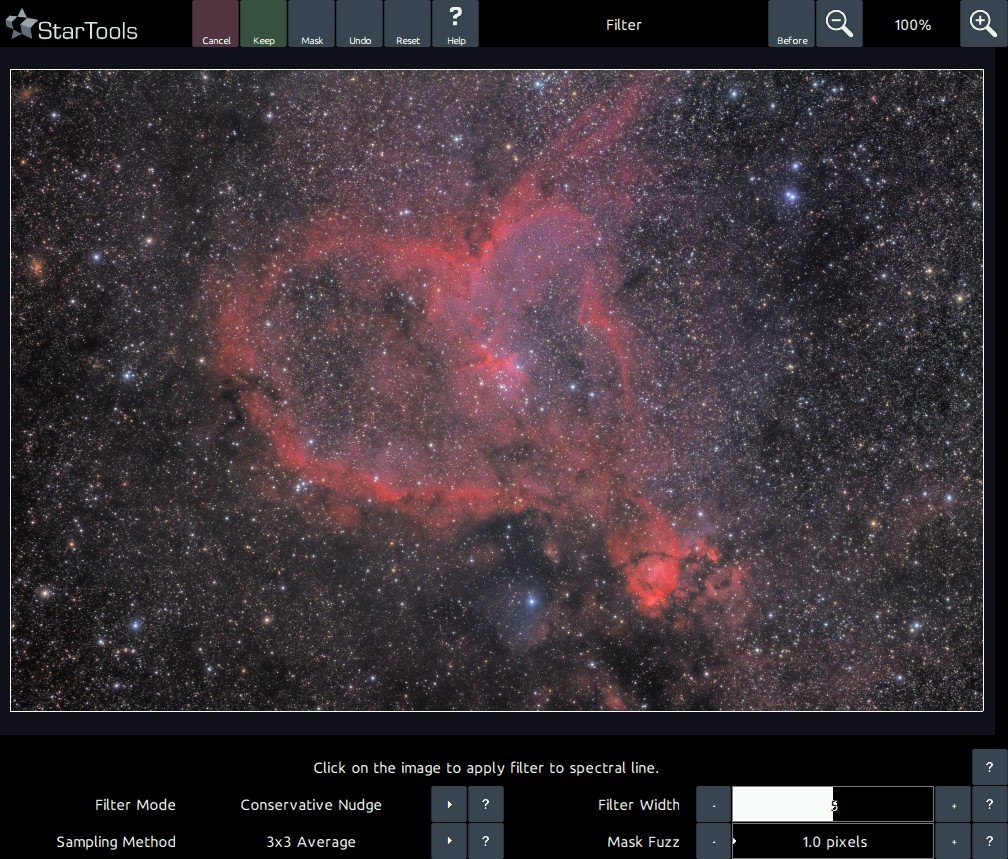
A 'Filter Mode' parameter selects the mode of the filter. Available modes are;
- 'Conservative Nudge'; this mode boosts the selected signal linearly, but only if the boost would not yield any overexposure
- 'Nudge (Screen)'; this mode boosts the selected signal by using a Screen overlay operation, boosting the signal non-linearly.
- 'Pass'; only lets through the selected signal and attenuates all other signal.
- 'Reject'; blocks the selected signal, leaving all other signal intact.
- 'Fringe Killer'; Draws colour from neighbouring pixels that are not masked and gives these colors to masked pixels. Note that this mode requires a mask to be set.
- 'Saturate Visual H-alpha'; saturates red coloring. In this mode, the user must click on the coloring that is to be preserved while the H-alpha is boosted.
- 'Saturate Visual H-beta/O-III'; saturates cyan coloring. In this mode, the user must click on the coloring that is to be preserved while the H-beta/O-III is boosted.
The 'Filter Width' parameter specify the responsiveness of neighbouring colors in the spectrum. A small 'Filter Width' will see the module only modify areas with a very precise match in colour to the area selected, while a larger 'Filter Width' will see the module progressively modify areas that deviate in colour from the selected area as well.
The 'Sampling Method' mode selects how a click on the image samples the image. The '3x3 Average' mode samples a 3x3 area around the clicked pixel and uses the resulting 9-pixel average as the input colour. The 'Single Pixel' mode, samples only the precise pixel that was clicked.
Finally, a 'Mask Fuzz' parameter allows for the result to progressively masked in cases where a mask is set.
Mitigating chromatic aberration
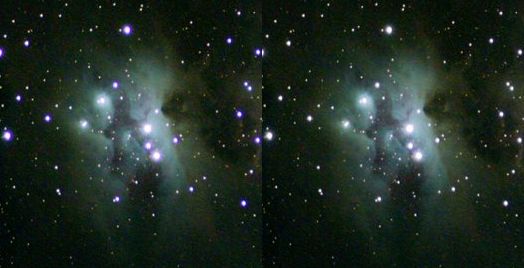
The Filter module's 'Fringe Killer' mode is an easy and very effective way to remove unsightly blue and purple halos caused by chromatic aberration.
Simply put the offending stars, including their halos in a mask (one can be automatically generated from within the Filter module, by clicking Mask, Auto, Stars or FatStars, Do, Keep). Next click a few times on different parts of the purple or blue halos and they will slowly disappear with each click.
You may also be interested in...
- On synthetic luminance generation (under Usage)
Any narrowband accent data loaded, does not impact synthetic luminance generation.
- Usage (under Denoise)
- Heal: Unwanted Feature Removal (under Features & Documentation)
The Heal module was created to provide a means of substituting unwanted pixels in an neutral way.
- usage (under Heal)
The 'Quality' parameter influences how long the Heal module may look for substitutes for each pixel.
- Flux: Automated Astronomical Feature Recognition and Manipulation (under Features & Documentation)
The Fractal Flux module allows for fully automated analysis and subsequent processing of astronomical images of DSOs.
