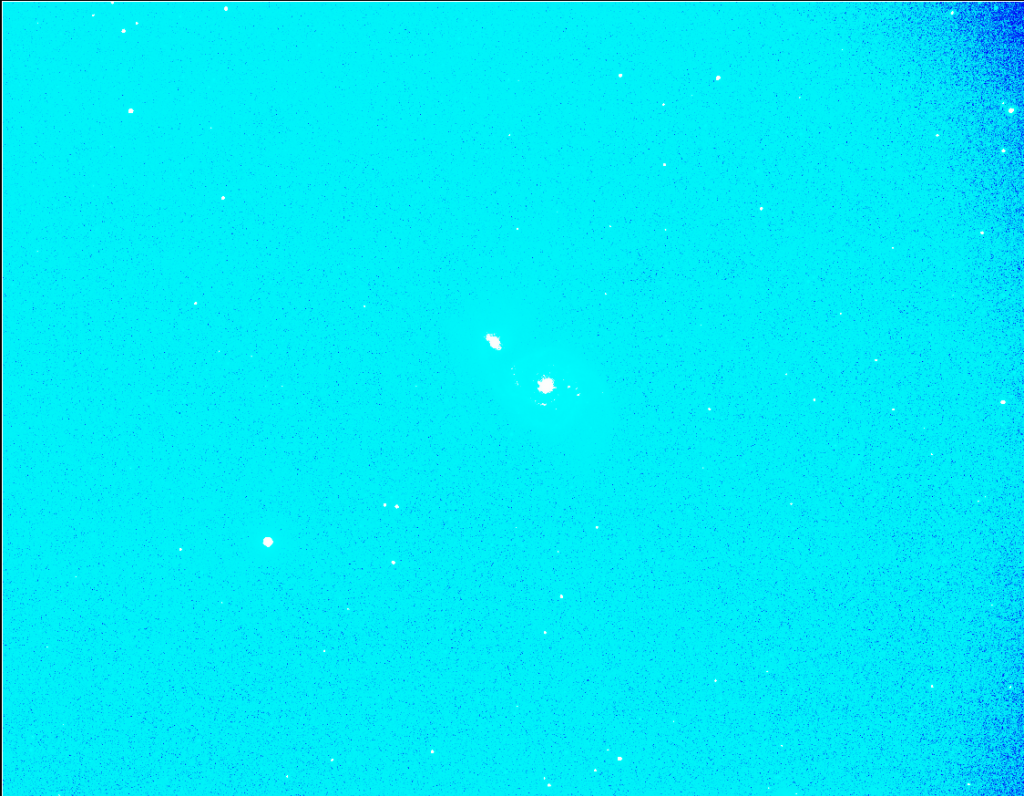Autodev query
Autodev query
Hi there,
Can anyone offer me any insight into why whenever I open an image in autodev it looks like this:
I'm very new to astrophotography so it would be ncie to have a more automated feature than the standard dev tool available to me, but for some reason, unless something obvious is being overlooked I can't find a way around it doing this to my image. It does the same after I crop the image down to a much more suitable size also.
Can anyone offer me any insight into why whenever I open an image in autodev it looks like this:
I'm very new to astrophotography so it would be ncie to have a more automated feature than the standard dev tool available to me, but for some reason, unless something obvious is being overlooked I can't find a way around it doing this to my image. It does the same after I crop the image down to a much more suitable size also.
Re: Autodev query
Hi,
The AutoDev feature does its best to highlight everything that is good and bad in your image. It attempts to show you everything, warts and all. This is also the reason why it's great as one of the first actions on your image.
If you manage to fix all outstanding issues in your data, AutoDev is also a very useful as a final global stretching tool - it works very well in this capacity on problem free data.
Don't worry about the appearance of your image at this stage. As opposed to in all other software, global stretches are not permanent in StarTools and you can revisit them as many times as you like.
Thank you for attaching the image - you can see how effective AutoDev is in highlighting issues in your image.
Specifically, AutoDev has highlighted stacking artifacts near the borders of your image. Now that you know where they are, you can crop these out.
AutoDev has also highlighted a bad gradient/light pollution. After cropping the artifacts, you can use the Wipe module to remove the gradient/light pollution.
Wipe will (by means of a pop-up) actually tell you to re-do your global stretch after removing the gradient/light pollution, so when you're done with Wipe go ahead and run AutoDev again.
AutoDev will now give you the choice to either re-do your stretch of stretch the image as-is. Choose to redo the stretch. You should now see a much more 'problem free' image.
AutoDev will allow you to work through these problems, or at least make you aware of them. This then allows you to make decisions on how to further process your data.
Hope this helps!
The AutoDev feature does its best to highlight everything that is good and bad in your image. It attempts to show you everything, warts and all. This is also the reason why it's great as one of the first actions on your image.
If you manage to fix all outstanding issues in your data, AutoDev is also a very useful as a final global stretching tool - it works very well in this capacity on problem free data.
Don't worry about the appearance of your image at this stage. As opposed to in all other software, global stretches are not permanent in StarTools and you can revisit them as many times as you like.
Thank you for attaching the image - you can see how effective AutoDev is in highlighting issues in your image.
Specifically, AutoDev has highlighted stacking artifacts near the borders of your image. Now that you know where they are, you can crop these out.
AutoDev has also highlighted a bad gradient/light pollution. After cropping the artifacts, you can use the Wipe module to remove the gradient/light pollution.
Wipe will (by means of a pop-up) actually tell you to re-do your global stretch after removing the gradient/light pollution, so when you're done with Wipe go ahead and run AutoDev again.
AutoDev will now give you the choice to either re-do your stretch of stretch the image as-is. Choose to redo the stretch. You should now see a much more 'problem free' image.
AutoDev will allow you to work through these problems, or at least make you aware of them. This then allows you to make decisions on how to further process your data.
Hope this helps!
Ivo Jager
StarTools creator and astronomy enthusiast
StarTools creator and astronomy enthusiast
Re: Autodev query
Ivo and Ubertank,
Thank you for this thread. I am also new to this hobby. Yesterday I tried to stretch my first image and ran into the same problem. Here is the initial AutoDev on my image.
I will try the steps that Ivo outlined in the previous post. I just wanted Ubertank and others to know that they are not alone in their learning steps.
Thanks guys!
Thank you for this thread. I am also new to this hobby. Yesterday I tried to stretch my first image and ran into the same problem. Here is the initial AutoDev on my image.
I will try the steps that Ivo outlined in the previous post. I just wanted Ubertank and others to know that they are not alone in their learning steps.
Thanks guys!
Re: Autodev query
We're here for any (and I really mean ANY) questions you might have!ebacon wrote:Ivo and Ubertank,
Thank you for this thread. I am also new to this hobby.
If you think it could help with any questions/problems, do make your data available for download.
AutoDev is certainly highlighting some challenges here. The most striking is perhaps the colored vignetting. When using Wipe, try using the Vignetting preset. I wonder what causes this?ebacon wrote: Yesterday I tried to stretch my first image and ran into the same problem. Here is the initial AutoDev on my image.
Let us know how you go!
Ivo Jager
StarTools creator and astronomy enthusiast
StarTools creator and astronomy enthusiast
Re: Autodev query
I gotta say that's pretty darn impressive for your first astrophotoebacon wrote:I was able to finally get something out of the photo. The trick was masking out the stars before doing an aggressive wipe.
I was never able to use the AutoDev function. It always made extreme colors. Sorry but I don't know the technical term. This is my first astrophoto.
You made a nice neutral background, and is that a faint galaxy at 3 o'clock?
Did you use the Color module before switching off Tracking to fix up your color balance?
Ivo Jager
StarTools creator and astronomy enthusiast
StarTools creator and astronomy enthusiast
Re: Autodev query
My best recollection is that the first thing I did was turn off tracking. I still do not understand what tracking does, but then again I have only played with the software for a few hours.
The problem I kept running into was that the background was filled with red blotches. The only way I could figure out how to get rid of the red was to mask around the stars and galaxy and then wipe with aggressiveness turned up high, maybe even 100%. Then I added 1% background noise back in.
The objects in the photo are M13 with NGC6207 at 3 o'clock. The photo is for the April 2013 Beginners DSO Challenge on Cloudy Nights.
Thanks for your help!
P.S. -- That was my first astrophoto with round stars. I have about fifty others with stars that look like boomerangs.
The problem I kept running into was that the background was filled with red blotches. The only way I could figure out how to get rid of the red was to mask around the stars and galaxy and then wipe with aggressiveness turned up high, maybe even 100%. Then I added 1% background noise back in.
The objects in the photo are M13 with NGC6207 at 3 o'clock. The photo is for the April 2013 Beginners DSO Challenge on Cloudy Nights.
Thanks for your help!
P.S. -- That was my first astrophoto with round stars. I have about fifty others with stars that look like boomerangs.
Re: Autodev query
With regards to a work flow, they will all roughly go like this; load an image, indicate it is still linear (start Tracking), DEVELOP or AUTO DEVELOP for first inspection, fix gradients or light pollution in WIPE, redo DEVELOP or AUTO DEVELOP for final global stretch, fix shadows and highlights using HDR module and/or CONTRAST module, sharpen using SHARP module, apply deconvolution using DECON, do COLOR correction, switch off Tracking (perform noise reduction).
Tracking is pretty cool and a very important part of StarTools - it sets it apart from all the other software out there.
What Tracking does, is keeping track of how exactly you're processing your image; it keeps track of how each and every pixel is modified from the very start. This feature allows StarTools to do a number of unique things;
For example, because it also keeps track of how noise is being stretched, it knows exactly where you have brought out noise in your image. Passing this knowledge to the denoise module, the denoise module can then perform extremely targeted noise reduction in jut those areas that need it, leaving any other areas (and detail) alone. This is why noise reduction during Tracking is much more effective than any other noise reduction routine that I know of.
Another example is deconvolution. In StarTools you can apply deconvolution at any time, even if you have already stretched your image, even if you have already applied wavelet sharpening, etc. Mathematically however, decon only makes sense on linear (unstretched data). Tracking allows StarTools to go back in time, apply deconvolution to your data when it was still linear and then re-apply everything you did since your first made your data non-linear. It's a little bit like time travel and changing the past to influence to present and the future.
Global stretching works in much the same way - it can be redone whenever you want.
The result of Tracking is that there are a lot of things in StarTools that you don't have to give thought, because it is all automatically taken care of for you (but only if you want!). And it is much harder to overcook your image because tracking will make sure it will stay true to the intrinsics of your data. Processing in StarTools is much less sequential (i.e. performing step upon step upon step) than in other software. Instead you are tweaking aspects of your image, but you don't actually tweak the image as a whole in the sense that whatever you tweaked is never being fed to the next module if it would be detrimental to the result.
The processing engine under the hood is a pretty different beast from what a traditional sequential engine such as PS or PI looks like!
(more info here)
Tracking is pretty cool and a very important part of StarTools - it sets it apart from all the other software out there.
What Tracking does, is keeping track of how exactly you're processing your image; it keeps track of how each and every pixel is modified from the very start. This feature allows StarTools to do a number of unique things;
For example, because it also keeps track of how noise is being stretched, it knows exactly where you have brought out noise in your image. Passing this knowledge to the denoise module, the denoise module can then perform extremely targeted noise reduction in jut those areas that need it, leaving any other areas (and detail) alone. This is why noise reduction during Tracking is much more effective than any other noise reduction routine that I know of.
Another example is deconvolution. In StarTools you can apply deconvolution at any time, even if you have already stretched your image, even if you have already applied wavelet sharpening, etc. Mathematically however, decon only makes sense on linear (unstretched data). Tracking allows StarTools to go back in time, apply deconvolution to your data when it was still linear and then re-apply everything you did since your first made your data non-linear. It's a little bit like time travel and changing the past to influence to present and the future.
Global stretching works in much the same way - it can be redone whenever you want.
The result of Tracking is that there are a lot of things in StarTools that you don't have to give thought, because it is all automatically taken care of for you (but only if you want!). And it is much harder to overcook your image because tracking will make sure it will stay true to the intrinsics of your data. Processing in StarTools is much less sequential (i.e. performing step upon step upon step) than in other software. Instead you are tweaking aspects of your image, but you don't actually tweak the image as a whole in the sense that whatever you tweaked is never being fed to the next module if it would be detrimental to the result.
The processing engine under the hood is a pretty different beast from what a traditional sequential engine such as PS or PI looks like!
(more info here)
Ivo Jager
StarTools creator and astronomy enthusiast
StarTools creator and astronomy enthusiast
Re: Autodev query
Ivo,
I will try again using the workflow you outlined and take careful notes.
It seems to me that part of the problem might be that my camera is unmodified. I don't know exactly how that manifests in the raw image data, but my understanding is that red is the affected color. A blotchy red background is what I had problems with. It was if StarTools interpreted the red as signal instead of noise. For all I know the red might very well be signal since the camera is unmodified.
StarTools performed well with wiping the vignetting. My vignetting is terrible because I am using an inexpensive reflector telescope that I modified for prime focus. It only has a wobbly 1.25" focuser while the camera has an APS size sensor. My understanding is that APS means "big" The net effect is that a little round hole is unable to evenly illuminate a big rectangle. You know this. I am just writing for other readers that are just starting.
The net effect is that a little round hole is unable to evenly illuminate a big rectangle. You know this. I am just writing for other readers that are just starting.
I will try again using the workflow you outlined and take careful notes.
It seems to me that part of the problem might be that my camera is unmodified. I don't know exactly how that manifests in the raw image data, but my understanding is that red is the affected color. A blotchy red background is what I had problems with. It was if StarTools interpreted the red as signal instead of noise. For all I know the red might very well be signal since the camera is unmodified.
StarTools performed well with wiping the vignetting. My vignetting is terrible because I am using an inexpensive reflector telescope that I modified for prime focus. It only has a wobbly 1.25" focuser while the camera has an APS size sensor. My understanding is that APS means "big"
Re: Autodev query
Here is another attempt, this time following the process. I am only posting the progress up to the Global Restretch. Things deteriorated after that and the image ended up being a mess of muted pastels.
You can see how gorgeous the image starts to get with the first wipe. Where I kept getting stuck was how to remove the red in the background. If I dial up the wipe aggressiveness then it starts clearing out the star cluster too. That is why I ended up masking before wiping with my earlier attempt.
If you want my original image I can upload it. It's 91 MB though.
1 - Import original image
2 - AutoDev
3 - Crop (I crop because of the strong vignetting and coma around the edges)
4 - Wipe/Do (The star colors are gorgeous at this step. Just the blotchy red background bugs me. I don't think the red is real visible light. It might be infrared? I don't know.)
5 - Global Restretch (I am unable to recover anything pleasant after this step.)
You can see how gorgeous the image starts to get with the first wipe. Where I kept getting stuck was how to remove the red in the background. If I dial up the wipe aggressiveness then it starts clearing out the star cluster too. That is why I ended up masking before wiping with my earlier attempt.
If you want my original image I can upload it. It's 91 MB though.
1 - Import original image
2 - AutoDev
3 - Crop (I crop because of the strong vignetting and coma around the edges)
4 - Wipe/Do (The star colors are gorgeous at this step. Just the blotchy red background bugs me. I don't think the red is real visible light. It might be infrared? I don't know.)
5 - Global Restretch (I am unable to recover anything pleasant after this step.)